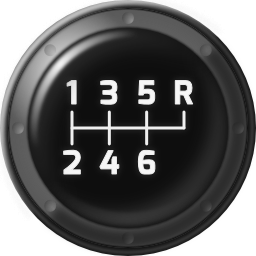How? re-mapping the home-row of the keyboard
1
Hold Down CapsLockto enable the re-mapping
2
Use H/←, J/↓, K/↑, L/→ and Morewhile continuing to hold CapsLock
3
Release CapsLockto return to normal operation
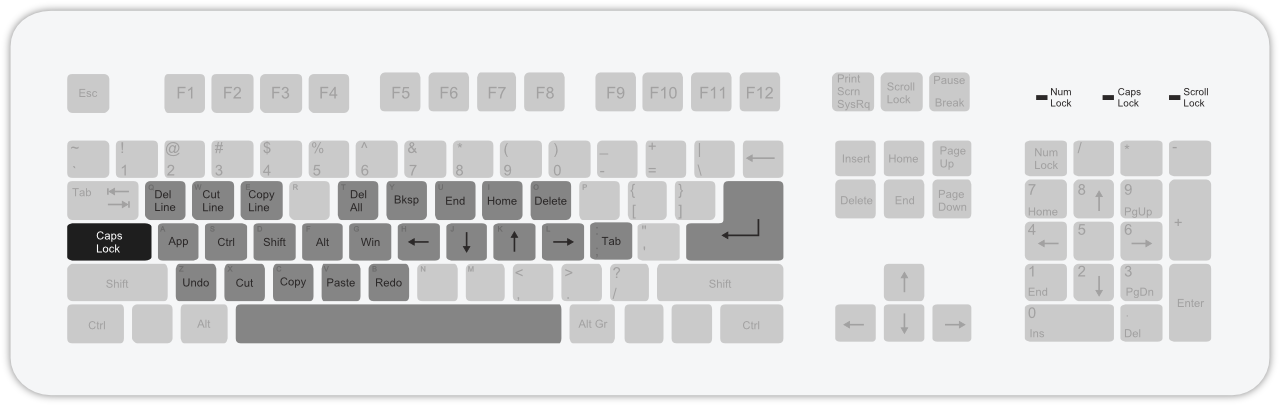
Why? stop wasting your time
What? all without leaving the home-row
 Edit Text
Efficiently
Edit Text
Efficiently
Stop wasting your time constantly moving your hands from the home row to the arrow keys and back every time you need to navigate and edit text.
With Stick Shift, hold down the CapsLock key and have the arrow keys directly under your right hand.
 System-wide
System-wide
By operating at the keyboard driver level and utilizing standard Windows™ text navigation functionality, Stick Shift is able to function with most applications.
 Traditional
CapsLock
Traditional
CapsLock
Traditional CapsLock behavior is toggleable by double-tapping the CapsLock key.
 Requirements
Requirements
Minimum
- Microsoft Windows™
- Microsoft™ .NET 4.0
- Any keyboard
Recommended
- A keyboard with N-key Rollover
Who? for programmers, by a programmer
Stick Shift is the product of countless hours spent reading and writing C, C++, Java, JavaScript, Lisp (Clojure to be exact) and C# code.
Stick Shift's author, Caleb Peterson, is a professional software developer by day, and family man by evening.
Caleb has loved the keyboard since age six when his father paid
him a sizable sum of money to learn how to touch type on an old
Apple //e.